I usually don’t talk much about blogging here at Hawthorne and Main but I found something too good not to share!! Today I am going to be talking about an awesome new way to pin stuff on Pinterest. If you are a blogger then you probably already know the power of Pinterest.
Keep reading because this new way of pinning has changed my life!!
If you decided to try this out please use my affiliate link. This girl could use a few extra pins!!
What is Board Booster?
Board Booster is a new pinning scheduler that allows you to set a pinning plan that is effective and saves SO much time!!
Let me first be honest.
It is the first and only pinning scheduler that I have used, so I can’t compare it to any other programs, but I love it! One of the aspects that I really love is the different ways to pin that work with your strategy and pinning needs.
There are many layers to board booster. Today I am just going to scratch the surface and hopefully give you a good introduction to it. I will also show you how I easily pin to group boards.
Let me first start out by going over some Board Booster or BB lingo:
Scheduler:
This is your main dashboard. All of the boards listed here are boards that you will set up to pin to. Also, all of the boards that you add to your scheduler, BB will create a secret board on Pinterest automatically for you. You can set up to 10 boards initially, and after those boards have been set up you can add more.
Source boards:
Some of you may be familiar with the term FEEDER board. Source boards
are basically where you store your pins until you are ready to pin
them. Source boards can be secret boards but you can also use a real
board as a source board.
Campaigns:
This is a tool that is used to pin a specific pin, or a series of pins, onto multiple boards over a
period of time. You designate a date/time/board and BB will pin it
according to your plan. This is a great tool and provides you with the ability to specify when and where each pin is going.
Looping:
The looping tool is awesome! Looping is when you take pins that you have already pinned to your own public boards and repin them. This is a great way to repin older pins that maybe your most recent followers haven’t seen. The other great thing about looping is that you can have BB automatically delete the duplicate pin with the lowest number of repins. This way you don’t end up with duplicate pins.
Let me walk you through setting up BB to pin to a group board from your sourced secret board. In this example I will use my Hawthorne and Main sourced board. Be sure to pull up your Board Booster Dashboard and navigate through as you read.
Keep in mind that this is my strategy. Board booster can be used in a variety of ways!!
When I pin content to group boards, the pins are usually my own. When I pin content to my public boards, the pins are usually other people’s content. Aside from my boards called Hawthorne and Main.
To pin to group boards effortlessly I have created a public board on Pinterest called Hawthorne and Main.
Now go back to your BB dashboard.
Go to the scheduler tab and click on “Add more boards.” At this time, you can choose to add up to 10 boards. After those boards are added and configured, you can add 10 more and so on.
Add your newly created public board, in the case, Hawthorne and Main.
BB will make a secret board for my Hawthorne and Main board.
These secret boards are called source boards.
Since I want to use my Hawthorne and Main board as a source board. I added this board to BB, this way BB could make a secret board to pull pins from.
I added all of the group boards that I wanted to pin to as well as my Hawthorne and Main board.
When you initially create a new board for BB you won’t be able to customize it. It is after you create it that you can then go in and customize it.
Are you with me still?!
After you have added all your group boards, click on any one and it will take you to an overview screen.
Click on the gear to the right of “Publishing.” This is where you configure all of your pinning preferences for that specific board.
This is a screen shot of how I set up all of my BB boards for my Group Boards:
Status:
working
Frequency:
I chose once per day but you can choose to pin multiple times a day.
One pin per:
How many pins you want to pin per day.
Pin at:
The time you want it to pin. You can even set a time range of when you want it to pin.
Add random delay up to:
is another way to spread out your pins. This will automatically add a random delay to your pins if you would like.
Source Board: This is where you choose where you want your pins to come from. Since this is a group board I want to pin my content, I chose to pin to this board using the source board Hawthorne and Main. ( Which really means- I will be pinning from a secret board called Hawthorne and Main)
Pin Selection Method: Here you get to choose the order that pins are pinned: oldest to newest, newest to oldest, or random.
When the pin is published: You can choose to delete a pin from the source board or keep it, after it has been pinned. I choose to keep it. I will explain more about that later.
When pins are all published: You decide if you want it to start over pinning the same pins again.
Let me tell you why this is so cool.
I can add a bunch of my pins to my sourced (secret) board called Hawthorne and Main and have my group boards pin exclusively from that board. I can also choose to have the group boards start over after they have pinned all of the pins. Keep in mind you can always add or delete pins from your source (secret) board. This is literally hands-free pinning at its best.
** If you want to be more specific in the pins that you pin, for
example seasonal pins, there are
some different strategies to use.
On way would be to create another secret board that has only holiday pin on it and pull from that board. There are a lot of options.
I have been using BB for a little over a month now and I have seen a great increase in my traffic.
If I missed something or if you have a different or better way to use BB, I would love to hear about it!!
If you decided to give BB a try, your first 100 pins are free! And if you wouldn’t mind, use my affiliate link. This girl could always use some extra pins!!
Thanks for stopping by!!
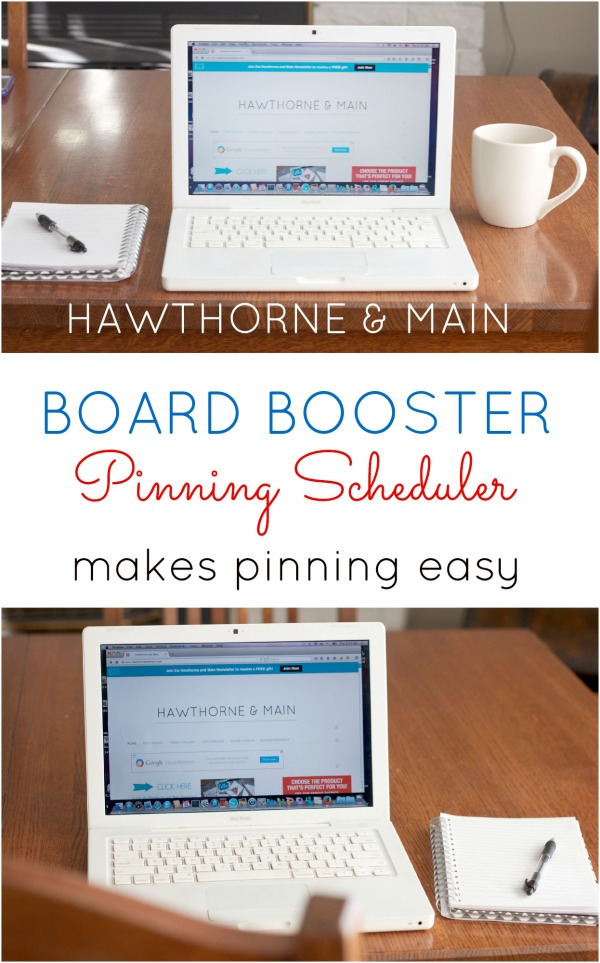
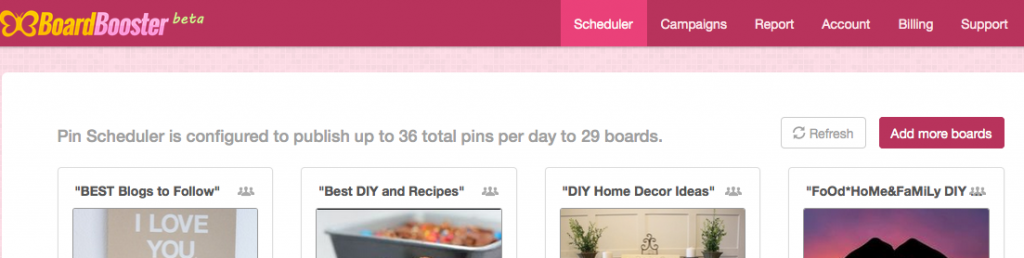
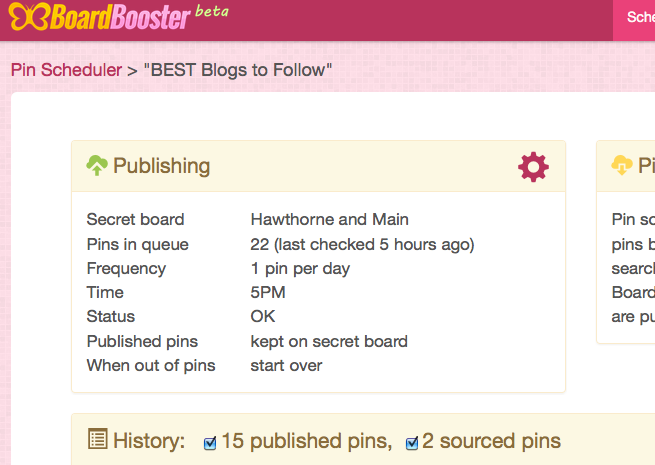
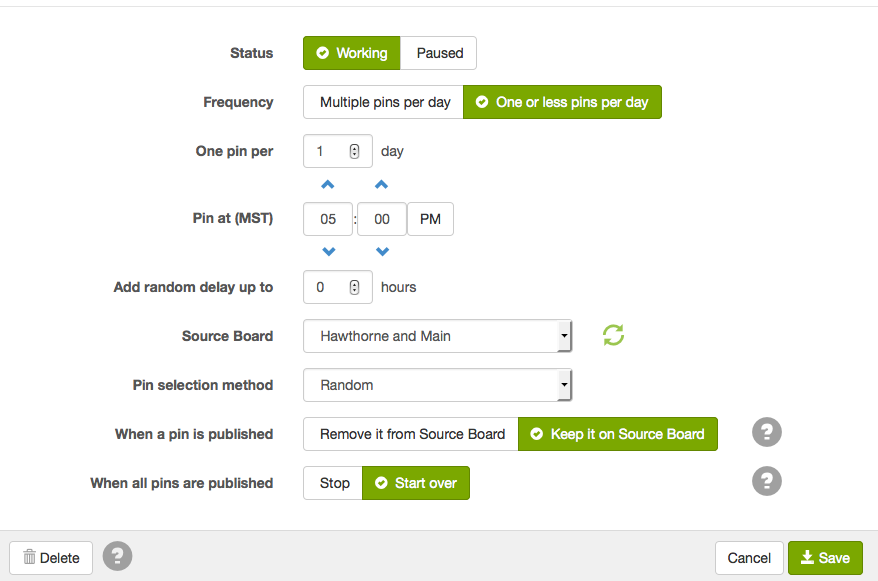
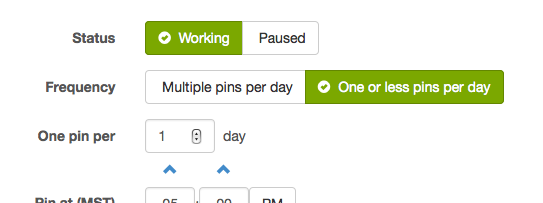
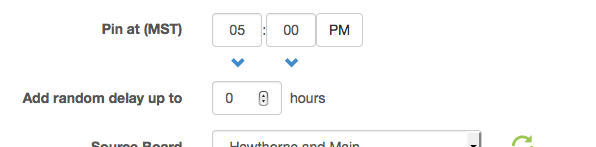
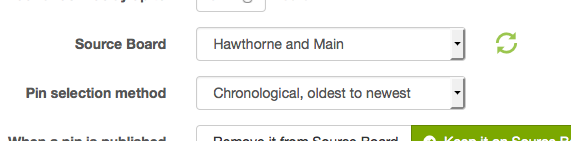
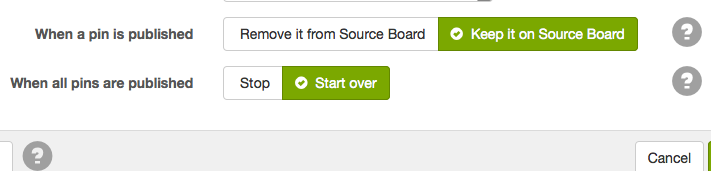







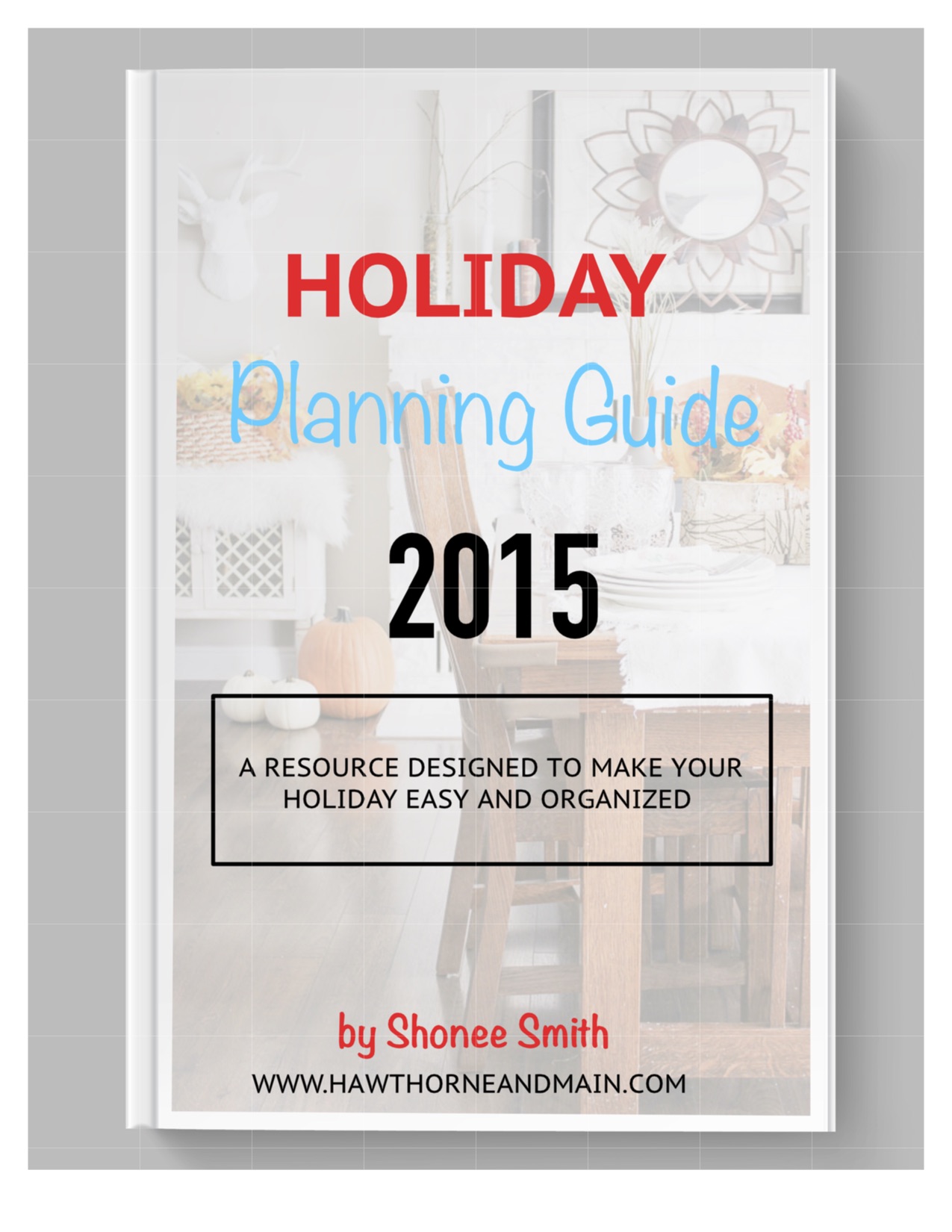


Thank you so much for sharing this! I'm pinning this right away! =)
For sure Jessica!! This one is seriously worth looking into!
This is awesome! I'm going to sign-up for the free one and see how it goes! Pinning to Pinterest and thanks for sharing! Stopping by from Show & Tell linky party!
Great Carole! You really need to look into this pinning scheduler!! Love your party!
Sooo good to know Shonee! Thanks for sharing! I seriously need this!! Hope you have a great rest of the week!
Kendra @ http://www.joyinourhome.com
This was so helpful, Shonee! I 'm setting my boards up right now! 🙂
This was helpful! Thank you.
Oh good I am glad. This has been my first tutorial like this so I hope it was clear. Thanks!
Hey, Shonee! I’m finally signing up for BB and using your affiliate link to do so. Hope you get a few extra pins!
Hey Brittany! You will love it. It has even gotten better since I joined. They have so many options now. Don’t get discouraged as there is a slight learning curve to getting it all down. Just remember that once you spend the time getting tall set up it will be a breeze. Also, if you have any questions they are super easy to access though email and very helpful, I have emailed them multiple times. Have a great week!
Thanks for the post.
My favourite pinterest tool is http://PinPinterest.com. It has helped me gain more than 55k followers in the past 7 months 🙂
PinPinterest is free to use, runs on the cloud, optimised for mobile devices and easy to setup. The Pin Scheduler feature lets me schedule as many pins as I want for any given time. Its sophisticated algorithms pin only pics relevant to my business, so that my account is always clutter free, and by running at a human-like speed, it also ensures that my account is ban-safe 🙂
Attention all Pinterest users…here is a fantastic opportunity that I have just discovered. This company is willing to pay good money to people who know how to pin on Pinterest.
If you have a Pinterest account and know how you use it, then this could be your lucky day. Get the full story here:
https://socialsalerep.com?hyden8257
You need a good girls escort, they will help you have a good rest, but do not know how and how to do it, then you need an girls escort, they know how to relax better
Discover PRP therapy in Florida for joint pain and injuries. Find PRP treatment near you with our comprehensive directory. Learn more about the benefits and risks of this regenerative therapy.
I felt like I was drowning trying to keep up. Your step-by-step breakdown not only simplified the process but made me feel like I could actually conquer the Pinterest game. And sitting back to watch the magic happen after scheduling – brilliant!